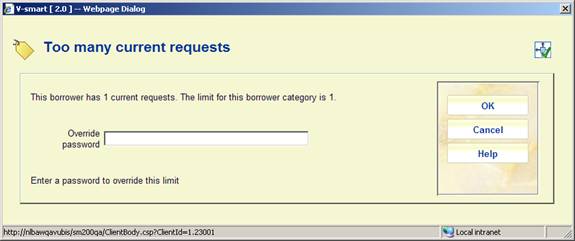AFO 421 – Place reservations
421.1 Introduction
Various parameters control how reservations are placed, maximum limits on the number of reservations, borrower categories allowed or prevented from reserving particular item categories, and fees for placing reservations, etc. You can define:
· for each borrower category the maximum number of reservations the borrower can place
· for each borrower category the reservation charge (if any)
· if a charge is made when the reservation is placed or when it is collected
· for each borrower category whether reservations are permitted, for every item category
· whether staff can allow reservations to be placed on items the borrower is not allowed to borrow
· the maximum number of reservations for each item category
· how long an item can stay on the reservations shelf awaiting pickup
· how long the system will try to satisfy a reservation request before setting it to be expired
· the generation of recall notices
· the charges made, if any, for reservations placed through the WebOpac
· charges for notification by post, SMS, or email
· how existing reservations are treated if a new item is added to stock
· whether reservations are permitted where there is a copy on the shelf.
Apart from placing reservations, this AFO can also be used for placing stack requests. See the general help on stack requests for more information on the general principles.
421.2 Initial steps
When you choose this option you are first presented with the standard search screen for bibliographic searches.
Once you have performed your search, you are presented with the screen for placing reservations.
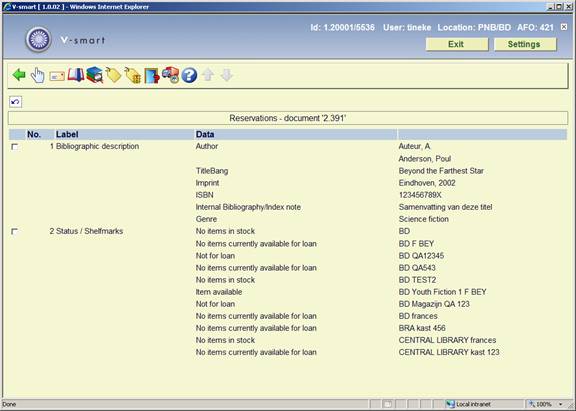
Options on the screen
: If you select block 1 and this option, the bibliographic record will be displayed in read-only mode. If you select block 2 and this option, you will see the holdings information.
: this option is for future use.
: use this option to add the title to a savelist.
: this is the same as . for block 2. See section 421.2.1.
: this takes you to the screen where you can place the reservation. See section 421.3.
: choose this option to view the actual reservation status of this title. The system either switches to the reservations list (AFO 422) or displays a message that there are no reservations.
: this takes you to the screen where you can place stack requests. See section 421.4.
: this option relates to Circulating Stock. See the Help on this subject for more information.
421.2.1 Holdings information
After selecting block 2 and the option or selecting the option a summary screen will be displayed:
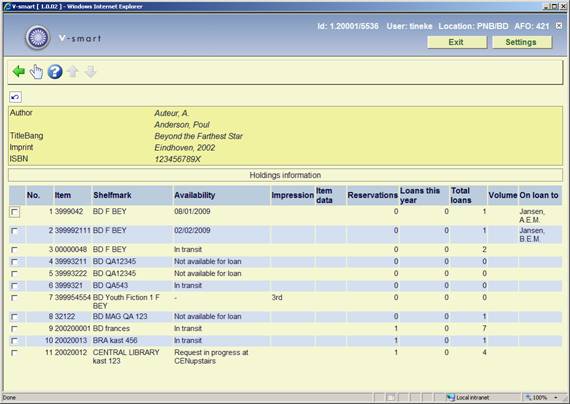
Columns on the screen
Item: the item barcode.
Shelfmark: the shelfmark details of the item.
Availability: this can either be a status (e.g. 'In transit', 'Reserved', etc.), a due date (when the item is out on loan), a dash(-) denoting 'nothing special' for this item or the indication the item is not for loan.
Impression: additional item information.
Item data: additional item information.
Reservations: the number of reservations and/or stack requests for the item.
Loans this year: the total number of loans for the current year.
Total loans: the grand total (historical) of number of loans.
Volume: the volume information (only for multipart items).
On loan to: the name of the current borrower (dependant on the setting of the related parameter in AFO 469 – Miscellaneous).
421.3 Place reservation
After you have chosen you must first identify a borrower. See the Help for AFO 431 for all options to identify a borrower.
When you want to create a reservation for a borrower who already has a reservation on this title, a message will be shown:
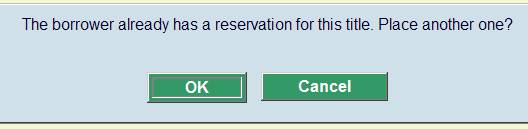
421.3.1 Overview screen
After identifying the borrower, an overview screen is displayed:

Options on the screen
: Choose one ore more items and then this option to place the reservation. See section 421.3.2.
: Choose this option to place a reservation on all copies of the title. See section 421.3.2.
: You can choose an area from the dropdown list. These areas are defined in AFO 481 – Reservations – Miscellaneous.
Note
This button is available only if the parameter “Possible placement reservation areas” for the current location contains one or more reservation areas. This parameter is set in AFO 481 – Reservations – Miscellaneous.
: Choose this option to reduce the copies displayed to the institutions/Locations of your choice. Enter the each of the institutions that you wish to continue displaying, separating them with a comma and click .
: Choose this option to reduce the copies displayed to the institutions of your choice. Enter the each of the institutions that you wish to continue displaying, separating them with a comma and click .
: Choose this option to reduce the copies displayed to the location of your choice. Enter the each of the locations that you wish to continue displaying, separating them with a comma and click .
: Choose this option to reduce the copies displayed to the shelfmark of your choice. Enter the each of the shelfmarks that you wish to continue displaying, separating them with a comma and click .
You may only enter numerical or uppercase shelfmarks or numbers from shelfmarks for this delimiter to work.
If the shelfmark already contains a comma, this will not work.
: This option is only available with multi-volume titles. You can choose which volume to place the reservation on
: Choose this option to undo the limits set and return to the standard settings.
: Choose this option to go ahead and place another reservation, if you have permission to do so.
Choose this option to go ahead and place the reservation anyway, if you have permission to do so.
Note
When you place a reservation the system checks if the location at which you are placing the reservation has the “Default placement reservation area” parameter set. This parameter is set in AFO 481 – Reservations – Miscellaneous. If the parameter is set the system automatically limits the items on the reservation by the defined area. If the parameter is not set, the system limits the items for the reservation as it did in previous releases.
Once you make a selection, the system limits the items on the reservation to those that belong to the locations that are part of the reservation area selected. This limit is not applied on top of the default reservation area limit. It is applied instead of the default.
If you place a reservation through AFO 421, items at offline locations (as defined in AFO 461) will show as non-reservable and will not be picked up by the reservation unless you use the option to Override restrictions.
You can't place a reservation on an item at an offline location manager through the WebOpac.
421.3.2 Placing the reservation
After choosing or the following form will be displayed:
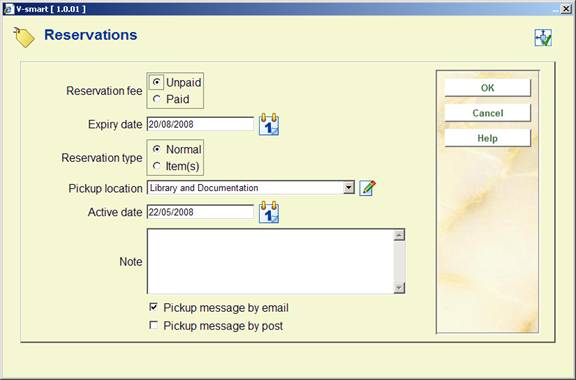
Fields on the screen
Reservation fee: determine if reservation fee must be paid now (Paid) or at time or at time of pickup (Unpaid). Only applicable if you use reservation fees.
Expiry date: enter the length of time that the system should attempt to satisfy the reservation. The field defaults to the expiry date set in the parameter Reservation expiry periods in AFO 481.
Reservation type: Choose one of the options:
· Normal - if the reservation is made against more than one item the first item trapped will satisfy the reservation. One reservation fee is charged if applicable.
· Item - if the reservation is made against more than one item all of the items will be trapped to satisfy the reservation. The reservation fee will be charged per item.
Pickup location: - select the location from which the borrower wishes to collect the reservation from the dropdown list. This defaults to the current location.
Active date: this defaults to today's date but may also be set to a future date. Items with reservations with an active date in the future appear on Future picklists if they are on the library shelves. Unless they are trapped via a picklist, they may circulate to other borrowers until the reservation reaches its active date.
Note: a free text field.
Pickup message: Depending on parameter settings in AFO 616 – Links to other systems – Contact methods & Borrower contact methods, you have a choice here which contact method to use to notify the borrower.
After placing the reservation the system will return to the overview screen with title and item details.
If you now choose you can see the reservation you just placed on the overview screen:
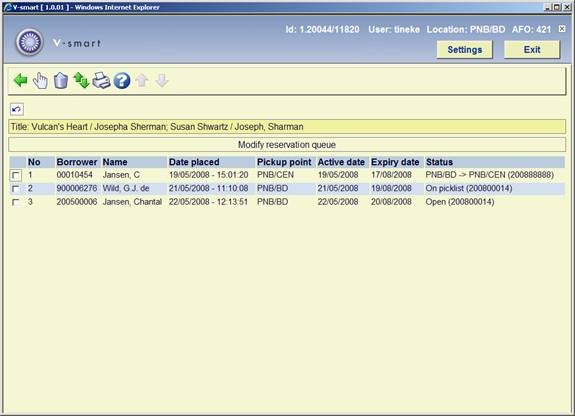
You have the same options here as in AFO 422:
· look at the details and then
- modify the reservation
- view which notices have been sent
- etc.
· cancel reservation
· change the order of the queue
· print the reservations queue
421.3.3 Reservation priorities
It is possible to assign a priority level to reservations in addition to an activation date. All active priority 1 reservations should be satisfied before all active priority 2 reservations and so on. The system supports 5 priority levels.
Please contact Infor if you want to use this functionality, because the 'in use' parameter cannot be set interactively.
When this functionality is in use, an additional field will be displayed on the input form for placing a reservation:
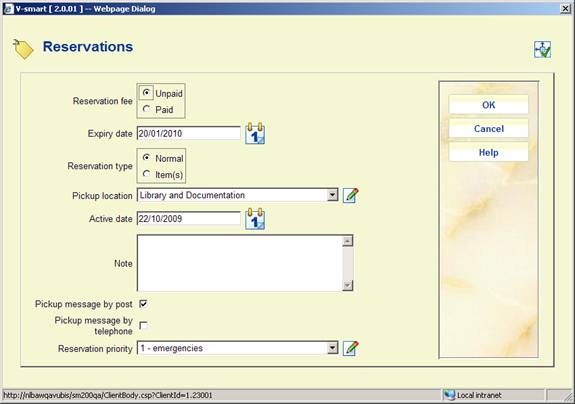
The 5 priority levels are defined using an Authority list (AFO 482 – Borrower authority lists) so that the library can determine the descriptions for each priority level. The priority with the lowest number (1) has the highest priority.
For example,
· 1 = emergencies
· 2 = fast track reservations
· 3 = standard
· 4 = low priority
· 5= staff
The parameter AFO 481 – Reservations – Default priority by borrower category, is used to define a default priority for each borrower category. This default priority setting can be modified when reservations are created in AFO 421.
This default priority is also assigned to reservations created through the WebOpac. If no default is set, WebOpac reservations will be created with a priority of 0 and will be of the highest possible priority.
It is possible to assign separate reservation fees for each priority code via AFO 481 – Reservations – Reservation terms and fees.
421.4 Stack requests
After you have chosen you must first identify a borrower. See the Help for AFO 431 for all options to identify a borrower.
421.4.1 Overview screen
After identifying the borrower, an overview screen is displayed:
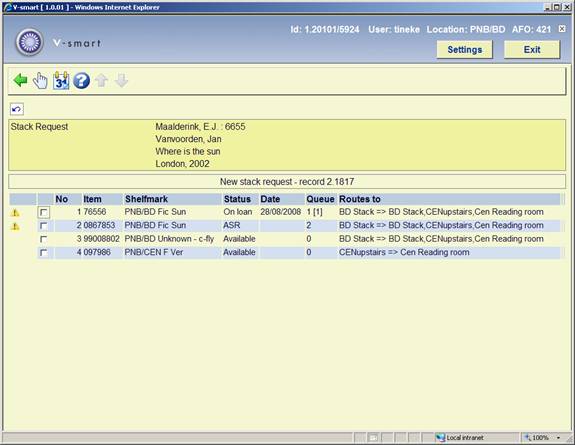
This displays the stack items available, including those with a loan status, such as On loan.
The header pane shows the name and barcode of the selected reader; followed by brief bibliographic details, as defined in the Element Group setting “!Reservation” for the format of the record.
Columns on the screen
Item: the barcode number
Shelfmark: the full location of the item
Status: the current status of this item
Date: a date relevant to the current status.
Queue: the number of active requests on this item
Routes to : displays the available reading rooms (delivery locations) for an item from this location. If there exists more than 1 route, then an appropriate one will be shown followed by the text “+ 4 others”. The location displayed will be the location of the current terminal if this matches, or otherwise it will be the first found (to all intents and purposes, random).
See section 421.4.4 for placing requests for multiparts/serials.
Options on the screen
: Use this option to place a request. See section 421.4.2 for details.
: Use this option to view post-dated requests. See section 421.4.3 for details.
There are four main possibilities with respect to placing a stack request or a reservation at this point.
· The title has no holdings defined – in which case no stack request is possible.
· The title has holdings but none at a stack location
· The title has holdings only at one or more stack locations
· The title has both stack and “open access” locations
If the general option to allow a reservation to be placed on a stack item is checked (in the general parameters in AFO 815), then the staff member may always place a reservation; if not, then this is only allowed on items NOT in the stack.
Otherwise it is assumed that the staff member understands the most appropriate option for the user and will choose accordingly.
421.4.2 Placing the request
After choosing the option the following form will be displayed:

Fields on the screen
Delivery location: This is the required delivery service point for the item; if the current service point is valid for the selected item, then this is offered as the default (regardless of the shortest delivery time). Optionally use the to select another location if available:

Table: A dropdown list of the tables defined for the above service point. A blank i.e. not known entry is always acceptable. If no tables are defined, then this will be protected.
Expected delivery date: [protected] This shows the delivery date and time calculated by the system.
Request date and Request time: should only be entered for a postdated request. It is the date that the item is required. Required time may also be entered but is not used significantly by the system. The processing of postdated requests is based around the date only; so the time element is for information only.
The system checks that this is greater than the expected delivery date and time. These are hidden if the stack request code for the reader disallows postdating the request.
Required by: indicates a date after which the delivery of the item requested is not useful. At this time, it is displayed for information purposes only - there is no functional processing associated with this.
Volume number/year: See section 421.4.4 for placing requests on multiparts/serials
Number of parts: This option is for future use.
Reader notes: Free text field for additional info from the reader.
Staff notes: Free text field for internal note.
The field Reservation priority is only offered if the General option to use priorities is turned on in AFO 815. In this case, it can be used to indicate which requests should take priority when there is a reservation queue of such requests. A low number indicates a higher priority i.e. (reservation) requests of priority 1 will be satisfied before those at priority 2. There is also a default setting for this for requests placed via the WebOpac.
This is NOT related to reservations priority as described above for regular reservations.
After clicking the main request form will be displayed:
Tab general
The General tab shows some overall details of the request. The information that is system generated or results from the transactions / history of the request is displayed in protected form.

Fields on the screen
Title: The title of the requested work (protected field).
Request status: The current status of the request. This is a multiline display since there may be several conditions worth reporting (protected field).
Alerts: Reserved for future use.
Request number: A system generated number.
Request date: The date and time that the request was entered.
Required by: The date for post-dated requests.
Reservation priority: This options allows you to assign a priority to a request which has been placed as a reservation (i.e. where there is a queue of requests). The lower the number the higher the priority. This field appears only if the parameter “Use reservation priorities” in AFO815 - System wide options is ON.
This is NOT related to reservations priority as described above for regular reservations.
Expiry date and Expiry time: A system calculated date/time. These are calculated from the expiry date/time/rule settings of the stack request code. If a ‘reservation' request is created, the Reservation expiry period or Reservation expiry date field is used to calculate the Expiry date and Expiry time. Otherwise, the regular three fields are used.
Confirm request: For non-catalogued items, when entered either by staff or from the WebOPAC, the request is left in a “review” state, for staff checking.
Staff notes: For notes to staff.
Placed: The location, date / time and user ID details of request placement (protected field).
Request code: Determined from the borrower category (protected field).
Source of request: How the request was entered – this will be set to the value “WebOPAC” if entered that way, otherwise staff may select from the dropdown list
This may be used for reporting purposes.
Internal system record id: The internal record number.
Note
Depending on the status of the request, other fields may be protected as well.
Tab bibliographic
This tab shows the bibliographic details for the selected item and bib record.
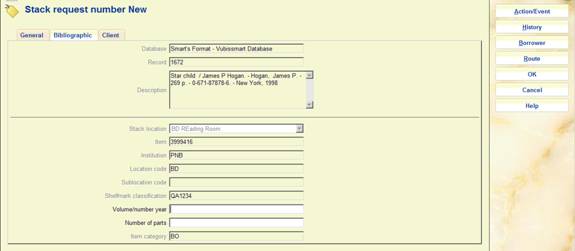
In this case, the selected item may not be changed, once input but the current status is displayed here. Although, in such cases we expect the material to be monographic, the “volume” information may always be amended.
Tab client
This tab holds the reader / borrower information, and some input fields relating to the reader aspects of the system.
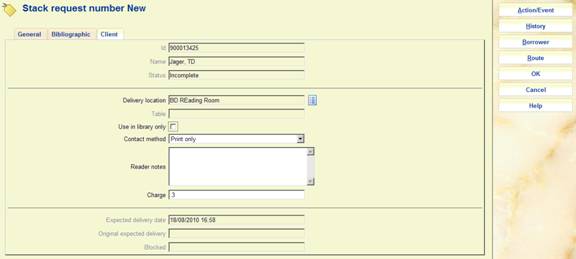
In particular it displays the name and details of the reader. Additional changeable fields are:
Delivery location: The delivery location (see above).
Table id: The delivery table (see above).
Use in library only: Check this option if the item may only be used in the library.
Contact method: The preferred mechanism for any correspondence to the client. Available methods depend on settings in AFO 616.
Reader's note: A free text field.
Charge: The charge for placing a stack request, derived from the settings for the borrower category in AFO 481. Once placed then the amount is NOT changeable.
Under very limited circumstances, the borrower initially entered may be changed, using the button.
Expected delivery date: An estimated date for delivery is calculated, based on the settings for the service point. This may change during the processing of the request.
Original expected delivery: The original calculation, based on the settings for the service point.
Blocked: If a borrower fails to collect requested items, then the system will create a “block” against their record, based on parameters in the Stack Request Code. This block will ONLY apply to the ability to place stack requests.
Click to save the request. Only on exiting this screen will the request be printed.
421.4.3 Post-dated requests
: Use this option view a post-dated request. A calendar will be displayed:

This displays a two month period (similar to MS Outlook) showing, in red, the dates that post-dated requests are already entered. The period in yellow shows the current request.
421.4.4 Placing requests for serials
After identifying the borrower, an overview screen is displayed:

This displays a summary holdings statement for each location considered to be a stack location.
The header pane shows the name and barcode of the selected reader; followed by brief bibliographic details, as defined in the Element Group setting “!Reservation” for the format of the record.
Columns on the screen
Shelfmark: the full location of the item
Type: the Type of Holding
Holdings: the summary holdings statement
Routes to : displays the available reading rooms (delivery locations) for an item from this location. If there exists more than 1 route, then an appropriate one will be shown followed by the text “+ 4 others”. The location displayed will be the location of the current terminal if this matches, or otherwise it will be the first found (to all intents and purposes, random).
Options on the screen
: Use this option to place a request. See section 421.4.4.1 for details.
: Use this option to place a request for unbarcoded issues. See section 421.4.4.2 for details.
421.4.4.1 Request item
: Use this option to place a request. Selection of a location line leads to the next overview screen:
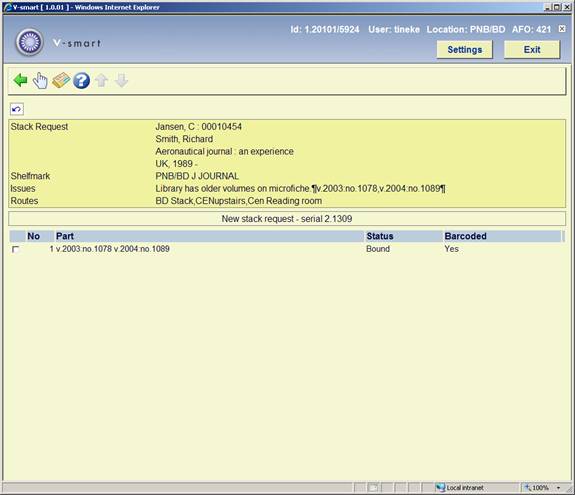
Select a line to place a request, an input form will be displayed:
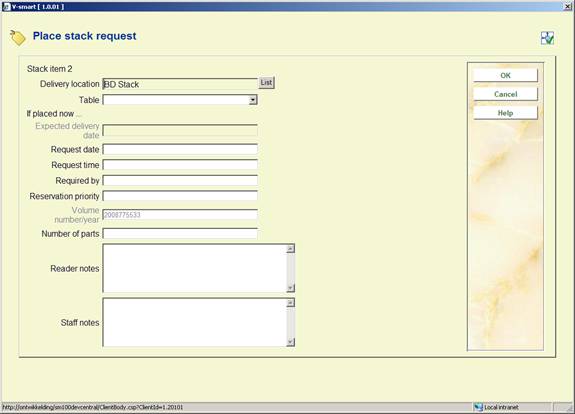
Volume number/year: [protected] displays the volume information as taken from the Part information of the selected issue(s).
See section 421.4.2 for a description of the rest of this form and the next steps.
421.4.4.2 Request unbarcoded part
: Use this option to place a request for unbarcoded issues.
Select a line and then this option, an input form will be displayed:

Volume number/year: Allows for the entry of specific volume information. This field is mandatory when placing a request for an unbarcoded part.
See section 421.4.2 for a description of the rest of this form and the next steps.
421.4.5 Placing requests for non-catalogued material
In order to make a request for material which has been found (for example) in a card catalogue, it is clearly necessary for relevant bibliographic and call number data to be entered to allow the item to be retrieved.
Click on the button of the bibliographic search screen:

This button is only offered IF the institution is using the Stack request module.
A warning message appears:

After clicking , the search form for a borrower will be presented. Search and retrieve the correct borrower. A bibliographic input form will be displayed:
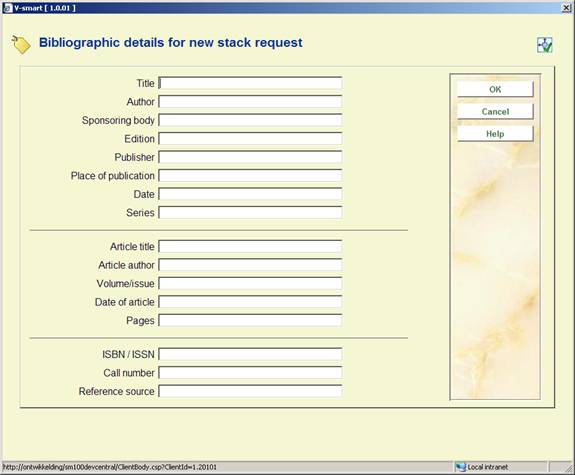
Enter as many details as possible and click . Another form will be displayed:

See section 421.4.2 for a description of this form and the next steps.
421.4.6 Request limits
There are various ways to optionally limit placing of requests for certain materials and / or in combination with specific borrower categories.
421.4.6.1 By item category
AFO 618 – Maximum reservation requests by item category:
If you set this to 0 for a specific item category this effectively precludes the item from being requested. A warning is shown, but staff CAN override the warning:
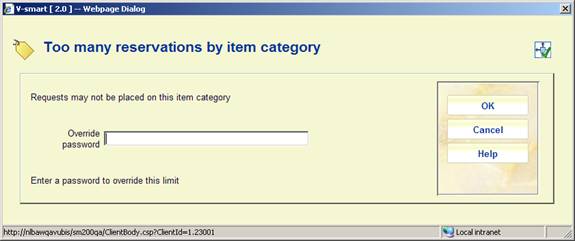
Setting it to 1 would prevent any reservations being placed on such items, but would allow a request to be placed if the item is available.
You can also set this to a specific number. If placing the request would take the number of requests above the maximum, then a warning is shown, but staff CAN override the warning.
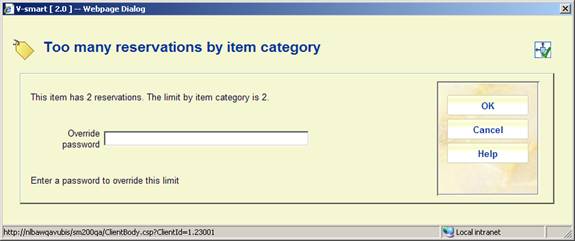
The override password is the standard password as defined in AFO 481 – Misceallaneous – Circulation workflow – General.
421.4.6.2 By borrower category / item category
In AFO 618 option : allows you to specifically exclude item categories for specific types of borrower. This can be set for each service point separately.
If such a limit has been set, corresponding items will show up in AFO 421 with a red cross in the left hand column. You can not select such an item to place requests.
![]()
421.4.6.3 By borrower
In AFO 618 – Stack request codes, you can define various limits:
· Maximum current requests
· Maximum active requests
· Maximum reservations
· Daily limit on requests
See the help of AFO 618 for more information on these parameters and how they interact.
Stack request codes are then linked to borrower categories via AFO 481 – Miscellaneous – Stack request codes per borrower category.
If any such limit is reached, then a warning is shown, but staff CAN override the warning.